# Manage Project's Members
In Members menu, you can add, remove or edit member's project access level inside the project.
# Add Members
- Click button.
- Select a member's project access level below the Project access level label.
- Type emails of people whom you want to add to this project.
- Click button.
If the invitee is already a member of the workspace, after successfully sending the invitation, they will receive an email confirming the invitation to join the project.
If the invitees are not yet a member of the workspace, after successfully added the invitees, an invitation link will be sent to them. The link will be valid for 7 days. After it expires, you are required to create a new invitation link to proceed.
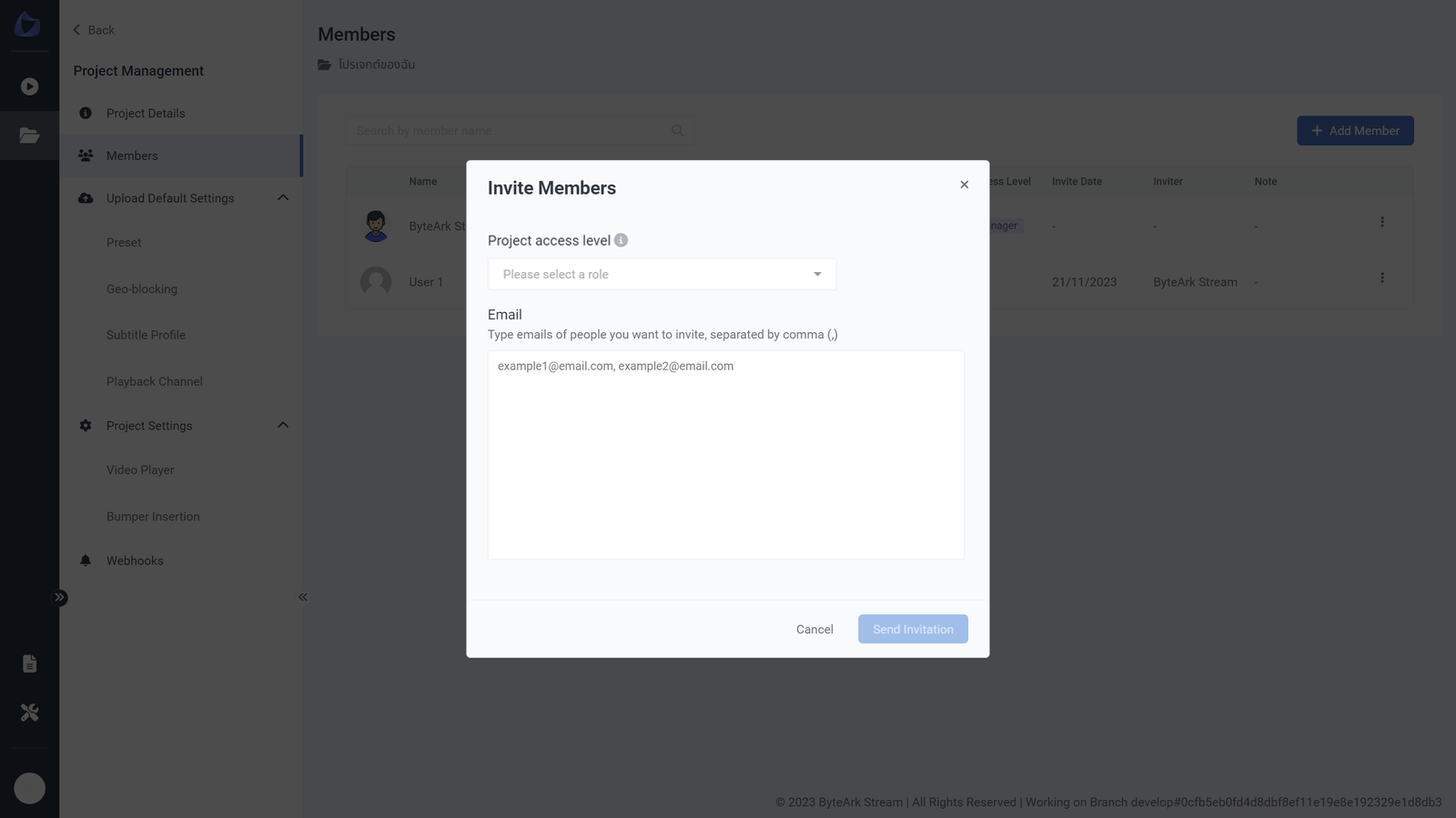
Note
For invitees who have not yet accepted the invitation, they will have the status 'Waiting to accept the invitation' shown in the note column and will not be able to access the project until they accept the invitation and complete the registration information. See how to accept the invitation.
# Create New Invitation Links
If the invitees do not receive an email, the invitation link expires, or the invitation link cannot be used.
- Click at the right of the user's name.
- Select menu.
- Copy and use this new invitation link. The newly created link can only be used by those with the same email as the original invitation link.
Note
If a new invitation link has been created, the old invitation link can no longer be used.
# Edit an Existing Member's Project Access Level
- Click at the right of the user's name.
- Select menu.
- Select a project access level, then click button.
# Delete and Cancel Invitations
- Click at the right of the user's name.
- Select menu.
- Click button to confirm deleting.
In case the member you want to delete has ‘Waiting to accept the invitation’ status.
- Click at the right of the user's name.
- Select menu.
- Click to confirm cancelling an invitation.
Note
If an invitation to join a project is canceled, the respective member will no longer be able to access that project.
