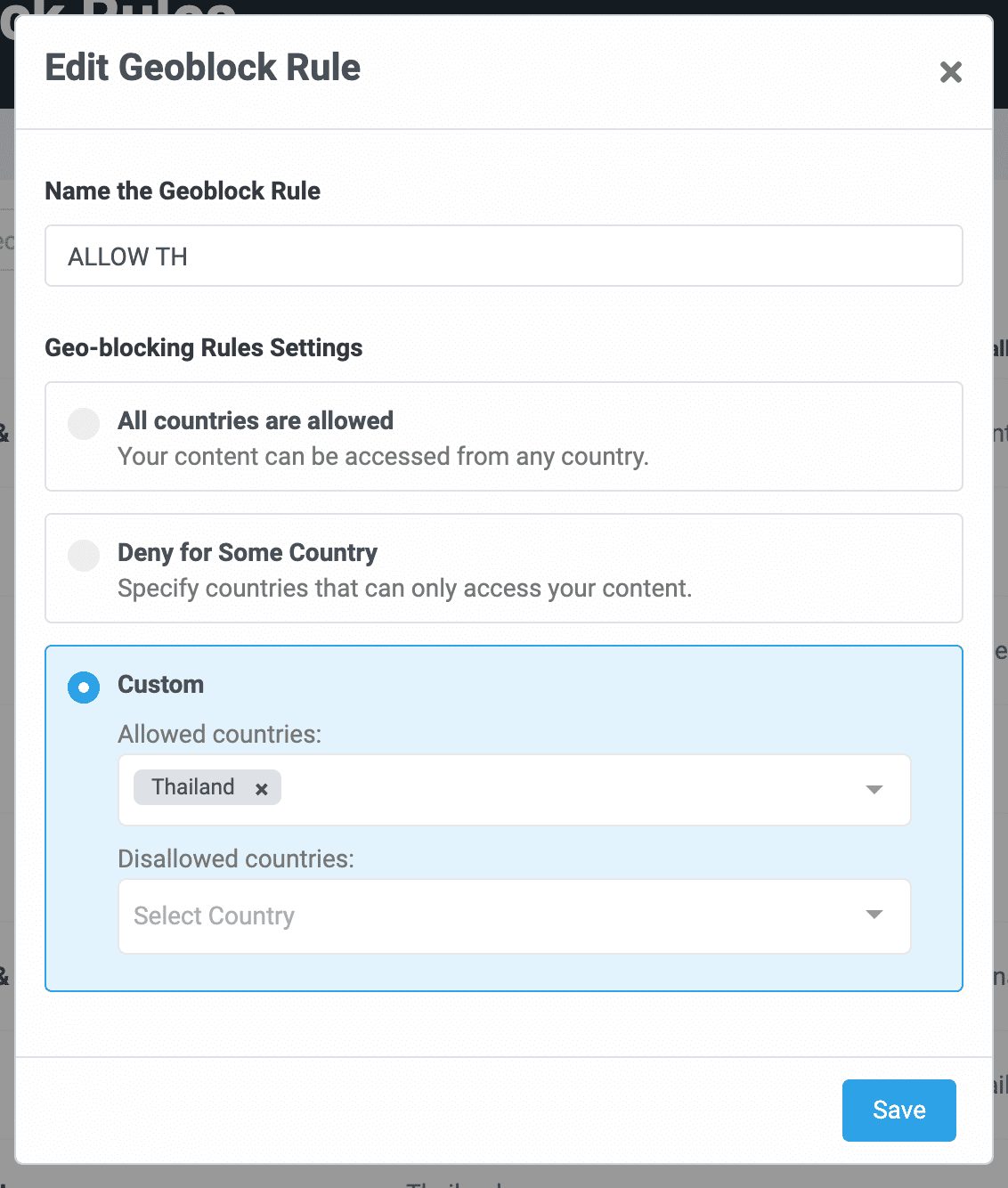# Content Restrictions
Geo-blocking rule is a setting that allows or disallows videos to be available in your selected countries.
# Change a Project's Default Geo-blocking Rule
The video uploaded to the project will apply the project's default Geo-blocking rules. You can change the rule by the following steps:
- On the homepage, select the project, then click menu.
- Under group, click button.
- Click button.
No geo-blocking rule matches your needs? Learn how to create a new geo-blocking rule
# Choose a Geo-blocking Rule Before Uploading Videos
You can also choose your desired rule, which will be applied to the videos you are about to upload on the video uploading page.
- On the homepage, select a project, then click button.
- In the Geo-blocking box on the right, click button and choose your desired rule.
# Change a Geo-blocking rule of Videos That were Already Uploaded
You can override the project's Geo-Blocking Rules for each video after uploading it.
- On the homepage, select a project, and choose your desired video.
- Click button on the left menu and choose your desired rule.
# Create a New Geo-blocking Rule
Creating a geo-blocking rule will reduce your setup time when you need to restrict many videos at once.
- Click the menu, which is located on the most left blue menu bar of the website.
- In the left sidebar, select menu, then click button.
- All countries are allowed: Select this option if you want your videos to be able to accessed from any country.
- Deny for Some Country: Select this option if you want to specify countries that cannot access your videos.
- Custom: Select this option if you want to specify countries that can or cannot access your videos.
Moreover, you can also edit and duplicate geo-blocking rules inside this page.
# Settings Examples
(You don't need to name a rule to match an example.)
# Videos can be accessed from any country, except China.
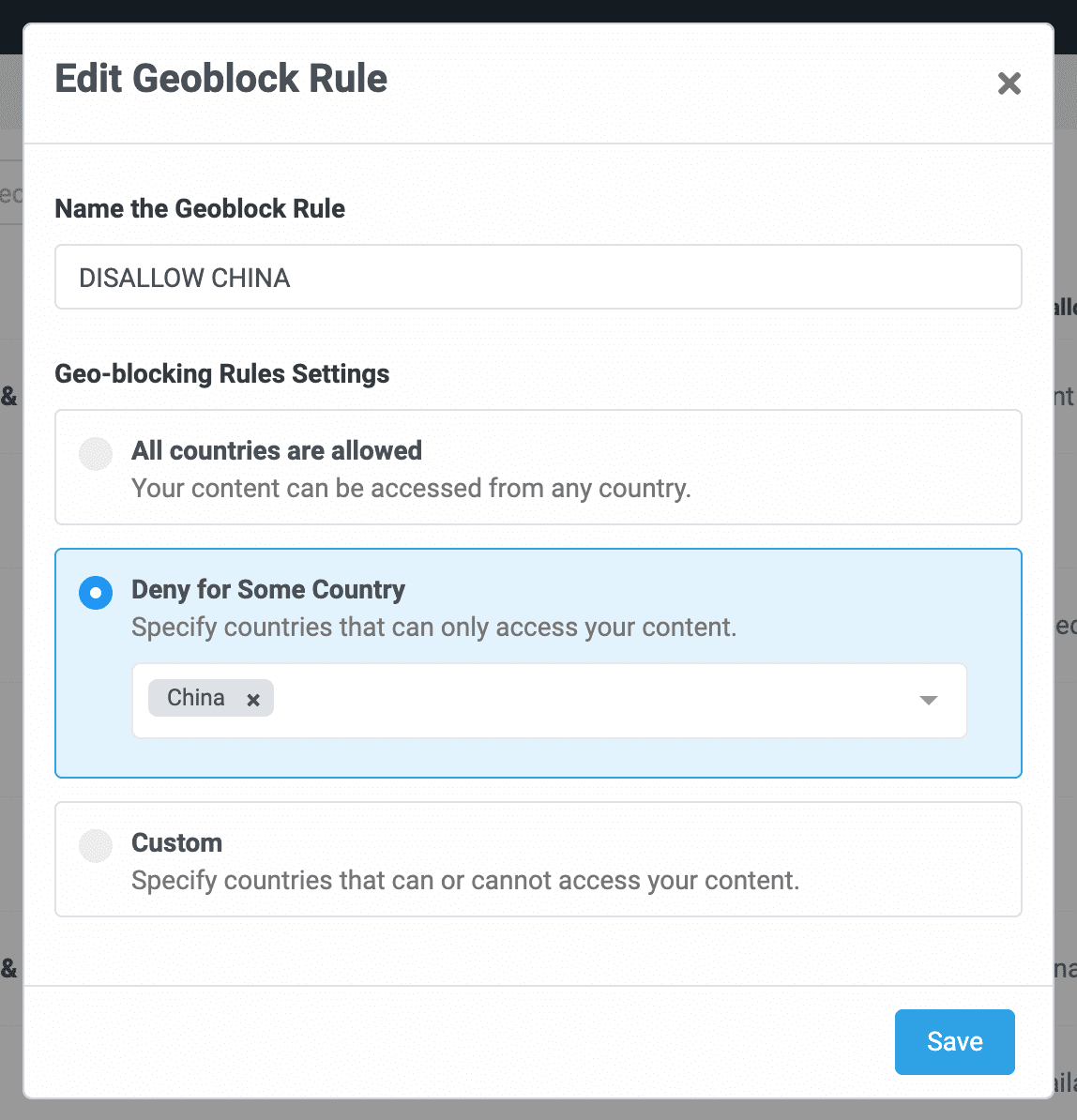
# Videos can only be accessed from Thailand.